OnePlus 6 have lots of great features like screen pining; gaming does not disturb, full-screen app, add face data, parallel app, gesture, Easter egg and more. We see the notification when receiving what’s app, Facebook, and other massages. If your notification is so important so can hide easily on OnePlus 6 lock screen. Also, you guys protect your application on OnePlus 6/5t/3t.
Here we give tips and trick to OnePlus 6 lock screen setting. Not need to be unlocked, this feature is most of usually making for OnePlus 6/5t/3t users easy to quickly get the incoming notification like mail, massage and file when you are busy on meeting also way. And some people don’t like this setting because it sometimes gives privacy and also your mobile you left inside table, office and other places so other people read your message, mail, and notification on the lock screen.
Turn Off or Disable Notification on OnePlus 6 completely
This setting is best because its suit your best. You select just that app which app that notification seen your OnePlus 6 lock screen. And if you do not want to see other notification on the lock screen so set the master control to inactive ready. How it does that below.
Fix 1: go to setting on your smartphone OnePlus 6.
Fix 2: press notification.
Fix 3: and now find setting gear option on the upper side.
Fix 4: press on the lock screen.
Fix 5: now you people show three notification option (1) show all notification content (2) don’t show the notification at all (3) hide sensitive notification content
Fix 6: choose the option from a list what you want.
So here you can easily disable heads-up notification OnePlus 6.
Turn off notification sound on lock screen
some people like to notification on the lock screen but don’t like sound because it disturbs you on working time so. Here are a hand that typesetting to coming notification but silent not with sound.
Fix 1: open your lock screen on OnePlus 6 device.
Fix 2: and now go to setting.
Fix 3: now press sound & notification.
Fix 4: now sound off and you receive notification without sound.
Enable or Disable App Notification
Sometimes, you need notification on the lock screen but some you don’t like to show Push notification on the lock screen for the particular app like whats app, facebook, Instagram, snapchat, twitter alerts, massager, SMS Notifications. We have our privacy and smartphone is also very important and private device. So, whenever you need it do it enable and when you do not need that time device do disable.
Go to the Settings app on android > Sound & Notifications > Scroll Down and App Notifications under notification section > Tap on App name installed on your mobile > Turn off the notification for the app.
Troubleshooting: Turn off notification not working On OnePlus 6/5T/3/3T
Still, are you getting a new incoming notification on the lock screen? Yes, we have an alternate option that we can set the app settings or account.
Quick fixes,
- Restart or Hard reset your android mobile
- Backup and Reset all settings
- Update your android mobile
Like this post and visit us for more update and tips on your android mobile. Like, turn off notification not working on oneplus 6, OnePlus 5T/3T.