Screen Rotation Settings for Galaxy S10 Plus, Galaxy S10 android mobile, or Won’t Switch and Use Screen Rotation. Every person has their own choice of keeping the screen in the landscape mode or portrait mode. But the most of the people like to watch movies, TV shows or songs and etc many other things on Landscape mode but what if when your Galaxy S10/ S10 Plus is not allowing you to rotate the screen then there might be some issue with the rotation settings. Many times due to rotation setting this kind of problem may occur or we can say auto-rotate may stop working.
Samsung Galaxy also has the feature that just by putting the finger on the screen you can lock the screen rotation, Release the fingers and you will be able to rotate the screen again. Follow the steps given below to solve the problem of screen rotation in your Galaxy S10/ S10 Plus:
Why My Galaxy S10 Plus/Galaxy S10 Screen Not Rotating? Enable Auto Screen Rotating or Stuck on Rotate
Step 1: Swipe down from the top of the screen to access Quick Settings.
Step 2: Check that the Auto is enabled or disabled. If it is disabled then the issue is caused because of this only.
Step 3: Click on the Rotate icon to open it.
Step 4: Enable the Auto-rotate option.
Step 5: After that, the Portrait mode will lock the screen in the upward position and Landscape mode will lock the screen in a sideways position.
Step 6: Keep the finger when you rotate the screen to lock the screen in a particular mode.
Step 7: Now release the finger to unlock the screen for rotating.
Hard Reboot Galaxy S10/S10 Plus your Android mobile, if your screen is stuck on any mode. and Try again to turn on screen rotation on Galaxy S10 and Galaxy S10 Plus.
- Press and hold VOLUME DOWN and POWER buttons at once until your mobile switch off.
So by this, you can troubleshoot the problems of screen rotation. And can also lock the screen rotation.