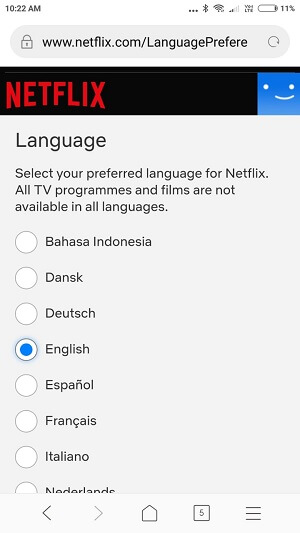Developer options are important for all and necessary for Developers and Tester who are unlocking some features and using alternate ways for install apk file or Install Software update manually on OnePlus 6, OnePlus 6t or other android mobile. By default Developer options are not showing on your android mobile’s settings app. Once you activate it, USB debugging and more options are available under this settings and use it anytime in future. Also you can deactivate after use.
By enabling this option you can’t hear your android mobile’s security and protocol. But this option is only allow taking action at root level and made some modification in android file system.
Show or Enable Developer Options on OnePlus 6t, OnePlus 6
- Go to the Settings app on your android mobile.
- Scroll down and Find the option “About Phone”.
- Under the option, Locate Build Number and Tap on it seven times continuously.
- Move back to Settings, Developer options are showing on screen by scrolling screen.
After turn on Developer options, USB Debugging automatically showing under that.
Show or Enable USB Debugging on OnePlus 6t, OnePlus 6
Now the steps are easy to enable USB Debugging under Activated Developer options [Use above Steps to Activate Developer Options].
- Go to the Settings app on your android mobile.
- Scroll down and tap on Developer options.
- Next, Scroll down and find USB Debugging option under Developer options.
This option will activate while you connect mobile to PC via USB Cable. For Connect Smartphone to PC Suite, Manually Software Upgrade using PC, ADB tool and more.
Like it and Share it with your friends to get more tips and tricks on tech guide in free. Feel free to comment us if you found something missing hear on Developer Options/USB Debugging on OnePlus and share your idea.