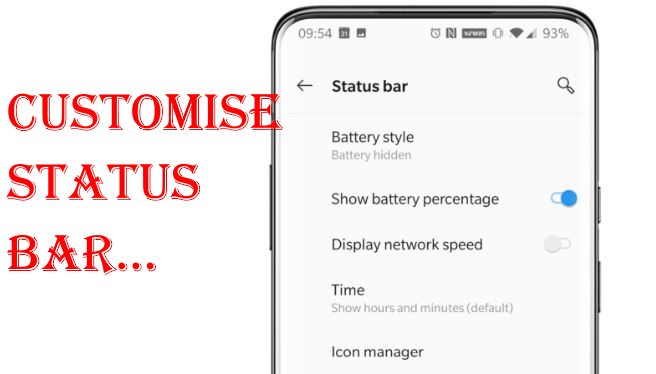OnePlus 7 Pro shows the Battery percentage, Network speed, Battery style, Time and icon in Top Status bar. Also Here you can change under manager settings. Customizing status bar means to make a big change in the status bar looks and Appearance. In your OnePlus 7 Pro, you can manage status bar icons and can also hide battery style. You can also hide the unwanted notifications icon from the status bar. Some users feel network speed is annoying and sometimes it’s really helpful in some network down area while we are visiting unknown places.
OnePlus has launched its new flagship its new Oneplus 7 series. Here in this tutorial, we will show you how to customize the status bar on your OnePlus 7 Pro. Follow the steps given below:
Steps for Customize Status Bar on OnePlus 7 Pro and OnePlus 7
Step 1: Launch the Settings.
Step 2: Click on Display option in the settings.
Step 3: In-Display scroll down and find a Status bar. Click on Status Bar.
Step 4: To select the battery or to hide it toggle on the Battery Style option. How can i change Battery Style on OnePlus 7 Pro Status bar or Enable for Battery Percentage that Remaining? Here are the settings for you!
Step 5: To On or Off Battery Percentage toggle it.
Step 6: Select to display the Network Speed or not.
Step 7: Select the Time Format you wish.
And the last is icon manager, Manage Top status app icon, That makes more visibility on lock screen on the home screen. Some android users keep and demanding for light when distracting while you are watching or reading on screen.
So in this way you can customize the status bar. OnePlus 7 Pro has amazing new features like this, So stay updated with us when we published here.