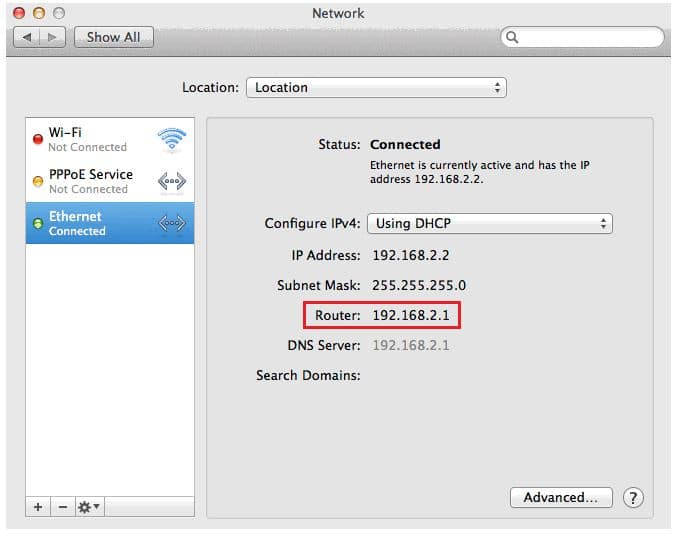Wi-Fi security is essential for all router user who are using different very popular high security and range Wi-Fi router systems like TPlink, iBall, Netgear or Linksys. Depends on your WiFi network range you may be set more security against cheat and crack. So here I tried to give solution on how to change WiFi router password on Windows or Mac OS system using Browser. There isn’t need set up or Router CD or DVD. Without any drive or CD/ DVD we can change or setup Wi-Fi router password on your device under admin permission.
For the new users or Return user who setup Wi-Fi password already also can change easily without any knowledge just follow the below steps carefully.
Pre Requisite: Your system must be connected on the same network over Wi-Fi or Ethernet cable.
You must find Default Gateway password of your Laptop/ Computer. Here’s shown how to get on windows or Mac.
Steps for Change WiFi router password on Windows, Mac: Tplink, iBall, Netgear, Linksys
Know your Default Gateway IP address
Windows USERS
Press Windows + R key on your Windows 10/ windows 8 or Windows 7
Type Run in text box then press Ok.
In Command prompt you need to type ipconfig to get IP information for your network.
Under Wireless LAN adapter Wi-Fi section > Default Gateway > 192.168.0.1
Mac Users can find under System Preference > Network > *********/-Ethernet or Wi-Fi > Router
Not Change or apply new password for Wi-Fi option available in Router dashboard settings.
Note IP address and type it in your browser address bar. Then you will get router settings page.
Type default (Username: admin and password: admin) – if you didn’t change as before.
Note: You can directly try same IP address, most of the case it will work: 192.168.0.1
From the right page click on Wireless > Wireless Security > Wireless Password
Change password and Click on Save button.
Above steps for add or Change WiFi router password on Windows/ Mac are most common for all Tplink, iBall, NetGear, Linksys and Other Wireless Router.
Administrative Password, Change Password, WiFi router, Router Password, TP Link, iBall, Netgear, Linksys