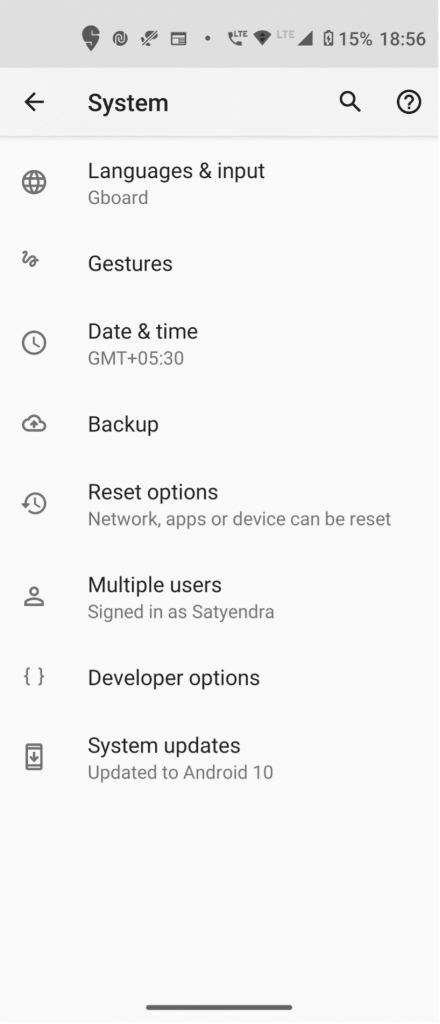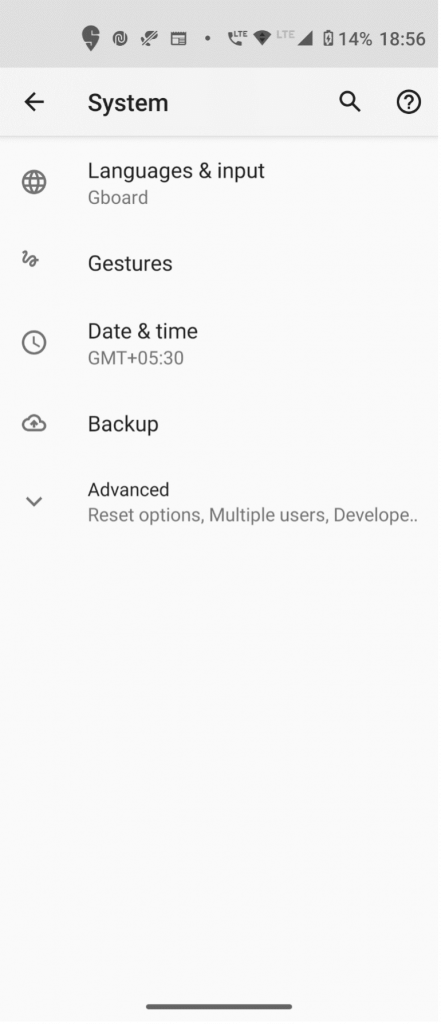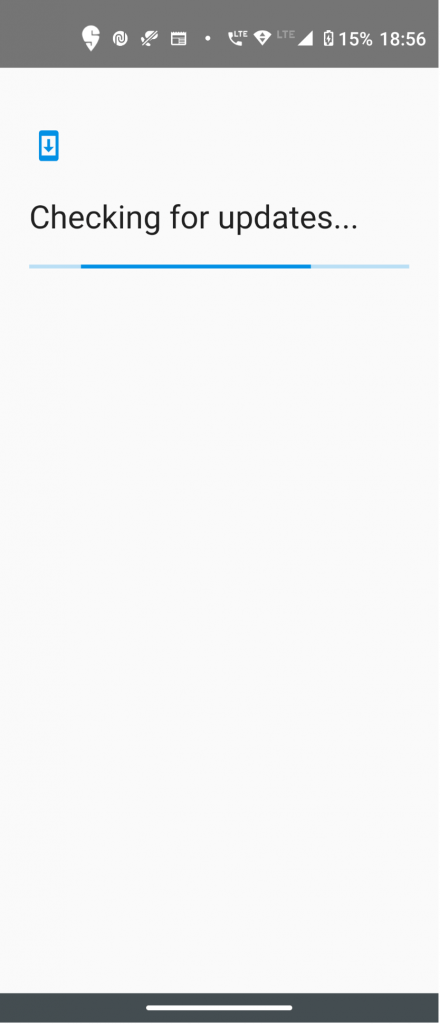The microphone used in cell phones is usually made up of a MEMS mic and electret mic, which helps a user pass on the audio through one system to the other during a call or voicemail. These are also very tiny to be easily fit in the location, so they are very well sustained to use. But this often gets unknowingly error such as getting deactivated or getting deafening the mic through the system. So currently, many users have recently approached one problem regarding the microphone or the speaker, which has been what we are talking about…
So here in this guide, we will be discussing few problems related to the issues and make sure to help you out of it. This problem might be related to troubleshooting the errors.
- Where are the microphone or speaker located in Oneplus N200 5G?
- Why I can’t hear the other person sound clearly on Oneplus n200 in a call?
- How to update the software?
Where are the microphone or speaker located in Oneplus N200 5G?
Seeing the image above, you can figure out where the microphone is located in the flagship mobile phone. The microphone is located on the top and bottom, as shown in the numbers 9 and 10.

The numbered 6 is the headphone jack used as an external microphone using a jack cable or by wired earphones available [Showing in Number 6].
Why I can’t hear the other person sound clearly on Oneplus n 200 in a call?
This problem had been faced by many of the users. Problems are like on doing a call, the voice gets glitched or gets deafened by the microphone to pick up the audio clearly on a mobile device.
To overcome this problem we have determined few things like:
- Try turning off the google assistant and then restart the phone.
- Update the software if shown and restart the device.
By performing the above solutions you can surely get rid of your problems and you can access microphone liability.
How to update the software?
Updating the software helps to troubleshoot the errors or make the device reset if any minute errors load up.
Here I will guide you on how to update the software too:
- Go to system settings.
- Go to advance and drop down the menu.
- You could see the option for system updates as shown.
- Click on that and now you can update the software and install them.
Test with internal Recording apps to check Microphone the Input Level.
Make sure the External Back cover is not covering the Phone body, with Micrphone slot.
After the update or other methods as suggested, the issues can be resolved after performing it. Also, if your problem doesn’t get solved, kindly check at a service center.