If you have the problem that your OnePlus 7 Pro is not starting or turning on. There are too many reasons and broad solution for that. Software problem or Hardware problem creating situations like this. Some users get currepted android OS after the update or Installing the third-party apps, Sometime processor is too busy and not any free space to process startup process as of required. OnePlus mobile not starting on hardware damage from after dropped from hand, Someone gives pressure while on traveling, sleeping or heavyweight come on back or front screen. in many time water damage or liquid damage is the biggest mistake by smartphone users and it’s normal nowadays. So here we are with a solution to your unresponsive phone. We have three solutions to your problem.
This Solution also works for your OnePlus 7 Pro Freeze, Screen Unresponsive and Reboot itself.
OnePlus 7 Pro Won’t Turn on or Charge after Update, Drop & Black Screen
Solution 1: Forced Reboot
This problem may occur due to system crash, So you should try something new in such a problem instead of removing and reattaching battery. For this problem, you should force reboot. Follow the steps given below to forced reboot Oneplus 7 pro:
Step 1: Press and hold the Power Button, approximately for 10-15 seconds.
Step 2: Hold on the button until the Logo hits the screen, and release the button after that.
Your Device will reboot and turn on normally after trying this solution.
Solution 2: Charged Phone Reboot
Sometimes due to System Crash battery completely drains, and due to which your phone doesn’t start. Even after trying normal reboot if your phone doesn’t respond then try to reboot by charging your device. Follow the steps given to reboot your device while charging:
Step 1: Plug -in your device in its original OnePlus charger and leave it for approximately 10-5 mins.
When the phone is sufficiently charged. Reboot it
Step 2: Press and hold the Power Button, approximately for 10-15 seconds.
Step 3: Hold on the button until the Logo hits the screen, and release the button after that.
After Performing this Reboot your phone will start to respond and the Battery will be Pull to respond. Even after this if
your phone is not responding the try another solution.
Solution 3: Safe Mode Reboot
Safe mode stops the working of the third application and Downloaded apps from running So your phone will work properly if the bad and miscellaneous apps are been stopped working. So to solve your problem restart your device in Safe Mode.
Follow the steps given below to reboot in Safe Mode:
Step 1: Press and hold the Power button until the screen turns black.
Step 2: OnePlus Logo will be appeared on the screen, as you see the Logo press and hold the Volume Down Key.
Step 3: Press the Volume Down Key until the Home Screen is displayed on the screen, and your Reboot is completed.
Step 4: Your device has entered into the Safe Mode, Safe Mode symbol will appear on the Bottom Left Corner of the screen.
To Exit the Safe Mode:
To exit from the Safe Mode Reboot your device in the normal manner.
If the Safe Mode is not been supported in your device then there is the problem of some bad apps. To solve this reboot your device to find the app and uninstall that app immediately.
is OnePlus 7 Pro is Waterproof?
No Oneplus 7 Pro is not a Waterproof, It’s Only Water resistance. So you need to care about water damage while you go in deep water below 1 to 2 meter for Few minutes only. Due to these circumstances, Oneplus company can’t help in repair or replace Damage OnePlus 7 won’t turn on and black screen because of water damages. Still, you have to move into customer support at nearby OnePlus store or Discuss with an online or Phone call.
Get Free Help at Store and use Warranty power
So, you can share your problem with the company via online chat, Phone call or Email. click here and scroll down to find important details that really help to fix your problem.
And if trying this all things your phone is not responding then take your phone to repair. Get Free DIY Pro tips for your OnePlus 7 Pro. Share your Feedback in a comment and Suggestions.



![[Fixed] OnePlus 7 Pro Won’t Turn On & Black Screen Problem: Here’s fixed](https://www.best4geeks.com/wp-content/uploads/thumbs_dir/Disable-Lift-To-Wake-And-Touch-To-Wake-on-oneplus-7-pro-qmu1p5mrhaemcxif2w9im13729p8u1lpyngvtvwgu4.png)
![[Fixed] OnePlus 7 Pro Won’t Turn On & Black Screen Problem: Here’s fixed](https://www.best4geeks.com/wp-content/uploads/thumbs_dir/Take-a-screenshot-on-oneplus-7-and-oneplus-7-pro-single-or-Scrolling-Screenshot-qmu1p5mrhaemcxif2w9im13729p8u1lpyngvtvwgu4.jpg)